FastX Remote Linux Access
FastX Remote Access Software
FastX is a commercial product that provides remote access to Linux systems by giving you a full graphical interface within your browser. No software is required on your machine except the browser. This service is available from anywhere that has a reasonable internet connection.
A note of caution however. You should avoid accessing this service from public machines such as at hotels or conferences as these machines are highly likely to be compromised and will record your login credentials.
Accessing The Software
For those with NRAO staff accounts:
Simply point your browser at https://ssh.gb.nrao.edu:3443/ (Or https://fastx.cv.nrao.edu/ or https://fastx.aoc.nrao.edu/ ) You will be prompted for a username and password. This should be your NRAO/GBO/LBO username and your Unix password. (Not your Windows password.)
For observers, collaborators, and other non-staff:
Visit https://guest-login.aoc.nrao.edu or https://guest-login.cv.nrao.edu/ and log in with your credentials.
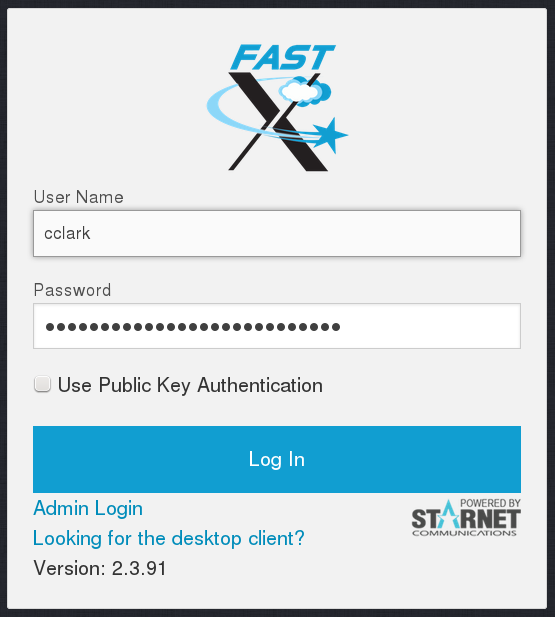
Once you have logged in you will be presented with a screen that looks like this:
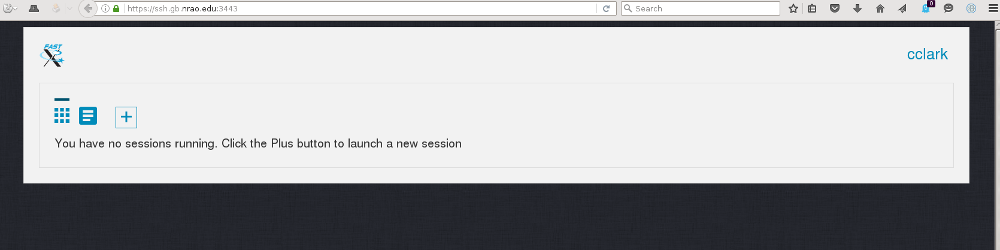
As the screen says, click on the plus button and you will next see this screen:
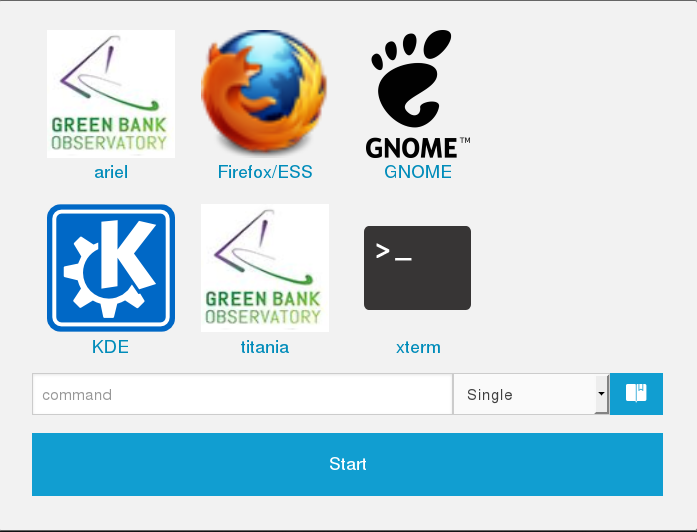
At this point you have a few options. Selecting the Gnome or KDE button will start a new session on the machine ssh.gb.nrao.edu (The Green Bank gateway host.) The xterm option will open a session with a single xterm under a very minimal windows manager from which other applications can be opened. This option may help if you are connected to the internet by a low speed link. The "ariel" and "titania" buttons are shortcuts for starting a session on one of those machines and are intended for remote observing with the GBT. The "Firefox/ESS" button starts a browser and opens the Employee Self Services page allowing access to all ESS functions such as ETK and purchasing.
If you wish to connect to a different machine for example thales (one of the Green Bank data reduction machines) you can enter the following in the command box "ssh thales startkde" and click on the start button. This will fire up a KDE session on thales.
Whichever option you choose the new session will be started in a new browser tab or window. (Depending on your particular browser and settings.)
Session Controls
While in a session there is a small drop down menu that appears when you hover over it and allows some control over the session:
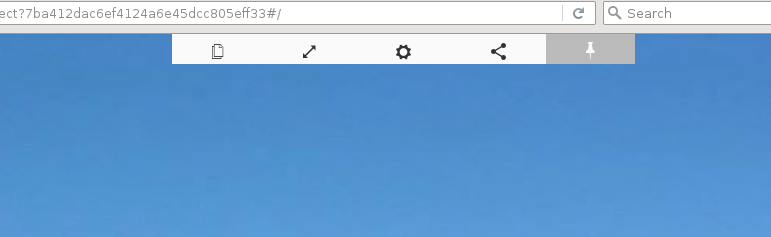
The first icon controls the clipboard and allows you share clipboard contents between the session and the machine the browser is running on. The second icon allows you to resize the session. Sometimes if you resize your browser window the session will not automatically resize. Clicking this icon will take care of that. The cog icon gives access to performance settings. Tinkering with these settings should not generally be required but on a very slow link lowering refresh rates and picture quality may help. The fourth icon controls sharing of the session (More later) and the final pin icon will simply pin the drop down menu in place.
Ending A Session
When you are finished it is highly recommended that you end the session in the manner appropriate to the session you have started. For example if you started a KDE session you should log out of the session in the normal manner, if it was a simple xterm session exiting from the original xterm will end the session. For the Firefox/ESS browser simply close the browser by clicking on the windows x icon.
However if you wish you can simply disconnect from the session by closing the browser tab/window. If you do this next time you login you will see the session listed and you can reconnect to it by clicking on the icon and then clicking on the "play" button.
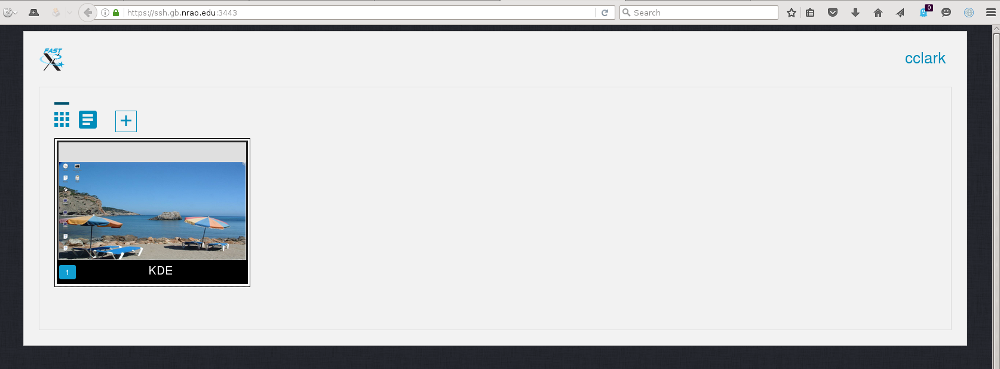
While this functionality can be quite useful it does consume resources on the host the session is running on and should be used only if you are planning to reconnect to the session in the very near future. If too many session are left running on a host you run the risk that it may be terminated by a sysadmin. Be aware that if a host is rebooted the session will also disappear. If you do decide to make use of this feature please ensure that you have set your screensaver to the blank screen option so as not to waste CPU cycles and have a password set.
Please also bear in mind that due to licensing only a limited number of concurrent sessions are possible.
Is This Secure?
Short answer: yes. Access to this service is only available over the https protocol and as such all traffic between your browser and the server is encrypted. You can safely access all GBO/LBO/NRAO internal services such as ETK.
What Can't I Do?
You cannot fire up a browser in a session and access the FastX service. This kind of recursion is not permitted. As usual the Acceptable Use Policy applies to all use of this service.
Sharing a Session
This software makes it possible to share a session in a similar manner to VNC but the sharing is accomplished through a web link containing a session key rather than sharing a VNC password. Sharing of sessions should only occur where there is a genuine need to do so, for instance when a member of staff is assisting an observer with actual observations or data reduction.
Sharing a session is accomplished by using the sharing icon on the session control drop down. Click the sharing icon and turn sharing on. The drop down will expand to show further controls:
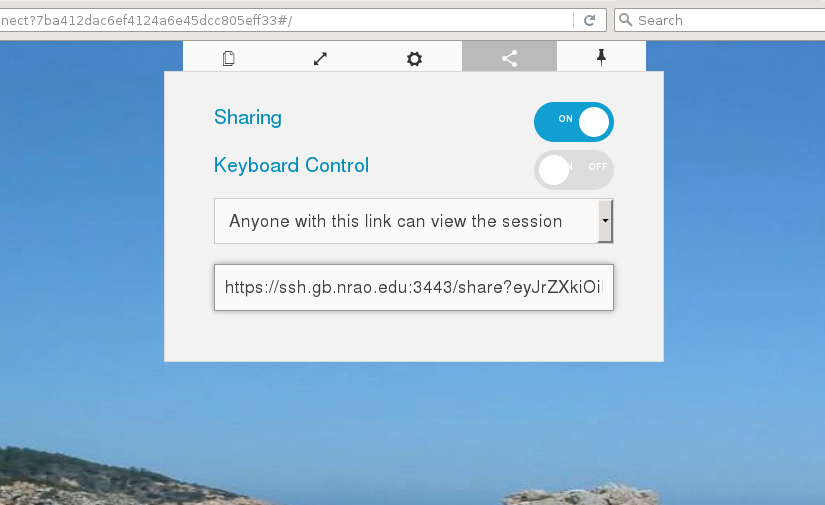
Turn on the keyboard control to allow full remote control of the session. The link in the lower test area must then be sent to the person with whom the session is to be shared. This must be done in a secure manner such as encrypted IM or through Green Banks talk and draw system. Email is not a secure method. As the dialogue states, anyone with this link can connect to the session. The second option in the drop down "Anyone with this link can grant permission to others" should never be selected.
Once a session has been shared it must be terminated after use and not left running to connect to later.
Known Issues
If you already have a copy of firefox running on another linux machine you will not be able to start firefox until you have killed the copy running elsewhere or taken other steps to allow it.
If your unix account is not based in Green Bank then start up of this service may be quite slow and performance non optimal.

