Wireless - CV
Visitors to NRAO-CV may use the nraoPUBLIC unsecured wireless network.
Windows
To connect, click the "wireless connection icon" in the system tray 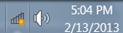 to display the "Available Connections" dialog:
to display the "Available Connections" dialog:
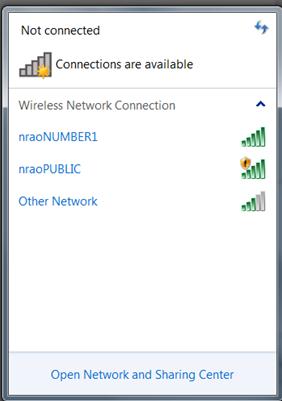
Click "nraoPUBLIC", then "Connect":
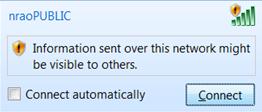
Open the "Network and Sharing Center" and select "Public" to apply the proper security settings.
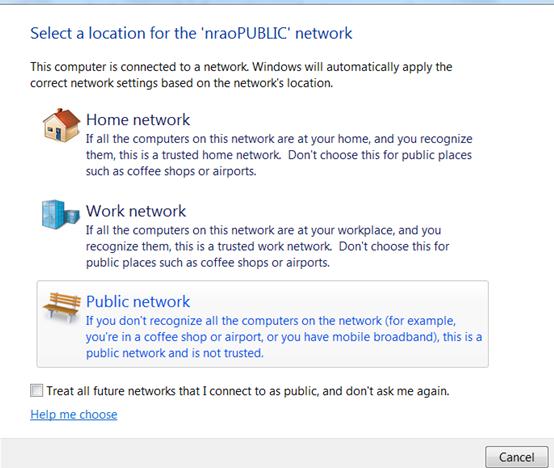
To disconnect, click the "wireless connection icon" in the system tray 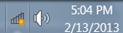 to display the Available Connections dialog. Then click "Disconnect."
to display the Available Connections dialog. Then click "Disconnect."
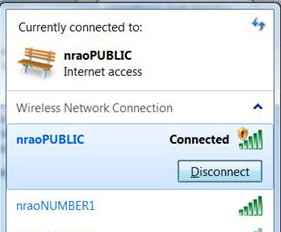
Linux (RHEL6)
To connect to the internal NRAO-CV wireless network, open the Network Manager by clicking on the Wireless status icon  and select "nraoPUBLIC" from the available connections.
and select "nraoPUBLIC" from the available connections.
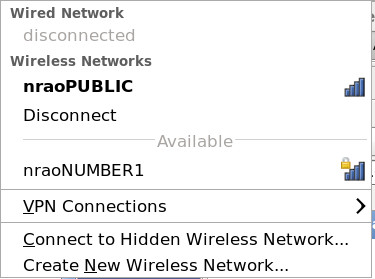

To learn more about your current connection you can right click on the icon and select the "Connection Information" option. This will tell you things like the interface used, speed, IP address and other basic network information.

