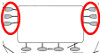Phone Quick Guide
Making a Call: CV, GB, NM
Emergency - Dial 911
To Dial Within the Same Site:
Dial the 4-digit extension (For example: From CV, dial 0211 to reach the ER Main Desk)
To Dial Out:
Local: 9 + phone number (For example: From CV, dial 9+924-0311 to reach the UVA switchboard)
Domestic: 9 + 1 + area code + phone number (For example: From AOC, dial 9+1+434+924-0311 to reach the UVA switchboard)
International: 9 + 011 + country code + city code + local number
(For example: From any NRAO site, dial 9+011+49-89-32006-0 to reach the ESO Headquarters in Munich, Germany)
Shortcut Dialing: CV, GB
For calls originating in CV or GB to any other NRAO location:
Dial 8 + 4-digit extension (For example: To call the GB Main Desk from CV, dial 8+2011)
CV Phone Quick Guide
See the Cisco IP Phone User Guide for your phone model to learn about using additional features such as Making Conference Calls and Speed Dialing. To access additional phone features via the web, log into the Cisco User Options web portal, using your NRAO Windows AD login username and password. The Cisco User Options site allows you to create a Personal Directory which interfaces with the NRAO Directory giving you easy access to your NRAO contacts. Your Personal Directory includes your Personal Address Book, speed dial numbers, and forwarding options.
Returning a Missed Call
Press  , then use the arrow button to highlight the "Missed Calls" directory and press "Select." Telephone numbers are saved without the preceding "9" required to dial out and "1" to dial long distance within the United States. Therefore, if the missed call is external to NRAO, press "Edit Dial" to append the necessary digits to the saved phone number. Press "9", and if needed enter "1" as well. Then press "Dial" to complete the call.
, then use the arrow button to highlight the "Missed Calls" directory and press "Select." Telephone numbers are saved without the preceding "9" required to dial out and "1" to dial long distance within the United States. Therefore, if the missed call is external to NRAO, press "Edit Dial" to append the necessary digits to the saved phone number. Press "9", and if needed enter "1" as well. Then press "Dial" to complete the call.
Forwarding Calls
You can use CFwdALL (Call Forward All) to redirect incoming calls from your phone to another number.
To set up call forwarding on your primary line: Select your line extension from the buttons to the right of the display, then press "CFwdALL" and enter a target phone number; include a "9" if an external number. The CFwdALL icon ![]()
 will display. Press "CFwdALL" to cancel call forwarding. (Example pending).
will display. Press "CFwdALL" to cancel call forwarding. (Example pending).
To set up or cancel call forwarding remotely (or for a non-primary line): Log into the Cisco User Options web portal. Click "User Option - Device", then select the phone. Under "Device Information - Name", click "Line Settings", select the Line, then select "Forward all calls to" (deselect to cancel). Select "Voice Mail" or "This Number" (enter a target phone number; include a "9" if an external number), and click "Save".
NOTE: The Cisco User Options web portal can also be used to configure your Personal Address Book (PAB) and Personal Fast Dials - see "Using User Options Web Pages" (excerpted from Cisco IP Phone User Guide) for more information.
Transferring Calls
You can use Transfer to redirect a connected call. The target is the number to which you want to transfer the call.
To transfer a call without talking to the transfer recipient: From an active call, press "Transfer" and enter the target number. Press "Transfer" again to complete the transfer or "EndCall" to cancel.
To talk to the transfer recipient before transferring a call (consult transfer): From an active call, press "Transfer" and enter the target number. Wait for the transfer recipient to answer then press "Transfer" again to complete the transfer or "EndCall" to cancel.
To transfer two current calls to each other: Scroll to highlight any call on the line, press "Select" then repeat this process for the second call. With one of the selected calls highlighted, press "DirTrfr" (To display DirTrfr, you might need to press "more."). The two calls connect to each other and drop you from the call. If you want to stay on the line with the callers, press "Join" instead of "DirTrfr."
To Redirect a call to your voicemail system:Press "iDivert"and the call is automatically transferred to your voice message greeting. You can use iDivert" with a call that is active, ringing, or on hold.
Parking Calls
To park a call and retrieve it on a different extension: During an active call, press "More," then "Park." The display will read "Call park at 111x." Make note of this 4-digit number. Then hang up and go to the extension where you want to retrieve the call. Dial the 4-digit number where you parked the call to be re-connected.
User Options Web Portals
To configure your Cisco IP Phone options - http://phone.cv.nrao.edu
See "Using User Options Web Pages" (excerpted from Cisco IP Phone User Guide) for more information.
To configure your Cisco Unity Voice Messaging options - http://voicemail.cv.nrao.edu
After logging into the Messaging Assistant you can click the Help menu for more information.
GB Phone Quick Guide
Additional features can be accessed by viewing the PDF file for your phone model.
Forwarding Calls
You can use Forward to redirect incoming calls from your phone to another number (the target phone number).
To setup call forwarding: Without lifting the handset, press "Forward" (indicator flashes) and dial the target phone number, then press "Forward" again (indicator is steady). Press "Forward" again to cancel. To see the current forwarding target phone number, press "Display", "Forward."
Transferring Calls
To transfer a call: While on an active call, press "Transfer" and the caller is placed on consultation hold. Dial the target phone extension and announce the caller in privacy. Press "Transfer" again then hang up.
Parking Calls
To park a call on your extension: Press "Park" twice while on an active call
To park a call on a different extension: Press "Park" then dial the target extension where you want to park the call. Press "Park" again then hang up.
NM Phone Quick Guide
Additional features can be accessed by viewing the PDF file for your phone model.
Transferring Calls
To transfer the current call to another extension: While on a call, press  . When you hear dial tone, dial the "target extension", then perform one of the following steps:
. When you hear dial tone, dial the "target extension", then perform one of the following steps:
To transfer the call without announcing it, press  again, and hang up to complete the transfer.
again, and hang up to complete the transfer.
To announce the call before transferring it, wait for the called party to answer then announce the call. If the line is busy or if there is no answer, press  .
.
Press the call appearance button to return to the transferring call:
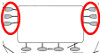
Press  again and hang up to complete the transfer.
again and hang up to complete the transfer.
Parking Calls
While on an active call, press  to park the call. To return to the held call, press the call appearance button of the held call:
to park the call. To return to the held call, press the call appearance button of the held call: