Windows 10 Usage
An Introduction to Windows 10 Enterprise
Many people are now running Windows 10 Home Edition on their personal computers. While this helps them be more familiar with Windows 10, it is important to note that the Windows 10 Enterprise Edition that runs on AUI-managed computers will work differently and, hopefully, better than the Home Edition. Below is a description of the main parts of Windows 10 where there are major differences between it and Windows 7.
Start Menu
You will notice several differences in the Start Menu.
The most prominent difference is the live tiles located on the right side of the start menu. CIS has customized these tiles for you, but you can make further changes if you so choose. If there are are tiles you do not want, you can right click on the tile and select the option to Unpin from Start. If you unpin all the live tiles from start, the live tile area will disappear. If you want to make a live tile for a program, right click on the program you want and select the option to "Pin to Start". A live tile will appear on the right side of the start menu.
If you have dual monitors you will notice that the taskbar is mirrored on both displays. You can change that by right clicking on the taskbar and selecting "Taskbar Settings". Here you can customize the behavior of the taskbar. You will find options for hiding the taskbar, setting the location of the taskbar, and setting the taskbar to not mirror on multiple displays as well as having icons displayed on the taskbar of the display where they are open.
A minor change is that everything is alphabetical now, the folders are no longer displayed at the top of the Start Menu as was the case in Windows 7.
You can access the search function of the start menu by clicking on the magnifying glass icon as seen below. You can also simply hit the Windows key and type your search terms.
The icon to the right of the search icon is the Task View, where you can see the different programs you have open.
Signing out and powering off your computer are now different options in the start menu.
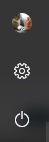
The top icon (either a stick figure or a picture of your choosing) gives you the options to lock your computer or sign out.
The middle icon brings up Settings
The bottom icon has the power options, including sleep, shutdown, and restart.
Updating Windows 10
Just as with Windows 7, CIS will continue testing and deploying updates for Windows 10. Updates will usually occur monthly, and will be announced via an allemploy email. Please report any out of band updates to the Help Desk.
Cortana and the Windows Store
CIS has disabled both Cortana and the Windows Store.
Themes
Going to Settings -> Themes will give you the option to "Get more themes in the Store" which will not work, since we have disabled the Store.
You can, however get themes from the following website: https://support.microsoft.com/en-us/help/13995/windows-desktop-themes-places-landscapes
Find a theme you like, (there are further theme categories on the left hand side) and click download -> save -> open -> Allow. This will set the theme you just downloaded as your current theme, though you can download and switch between multiple themes.
Printers
There is a new way to interact with printers called "Printers and Scanners". It is accessible through Search, or through Settings -> Devices -> Printers and Scanners. From here you can add a printer by clicking the "Add a printer or scanner" option at the top of the window.
To set the default printer you must uncheck "Let Windows manage my default printer". You can then click on the printer, select Manage, then select Set as default.
Alternatively, you can get to the old style Devices and Printers from by clicking "Devices and Printers" in the right hand menu on the Printers and Scanners windows. This should function just like it used to in Windows 7.
A New Browser: Microsoft Edge
Windows 10 comes with Microsoft's newest browser, Edge, but it also comes with Internet Explorer. The NRAO is currently encouraging users to use Internet Explorer rather than Microsoft Edge, especially for JDE.
The differences in the icons are as seen below.
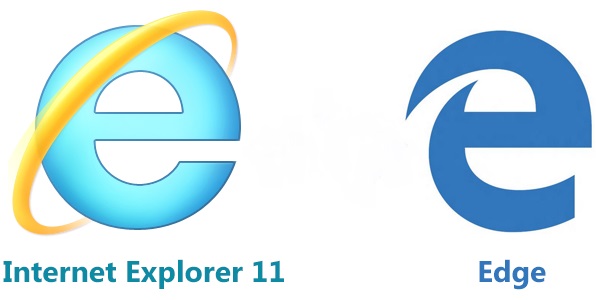
Edge is a much leaner browser than Internet Explorer, which means that it does not support plugins. The few extensions it supports are available only from the Microsoft store, which is blocked.
Print to PDF
Windows 10 has a new, print to PDF functionality that will allow you to print things like webpages to PDF.
Go to File -> Print and select Microsoft Print to PDF, then click OK.

You will then be prompted for a file name, and have the ability to select a location to save the file. Once this is done, you will have a PDF.
Configure Default Apps
To configure default applications go to Control Panel -> Programs -> Set Default Programs. The list of programs will be on the left hand side.
Select the program you want. It will tell you if the program has all, or some of its defaults. You can either set the program as default (which gives it all of its defaults) or you can choose defaults, which makes a program default for a specific file extension .

